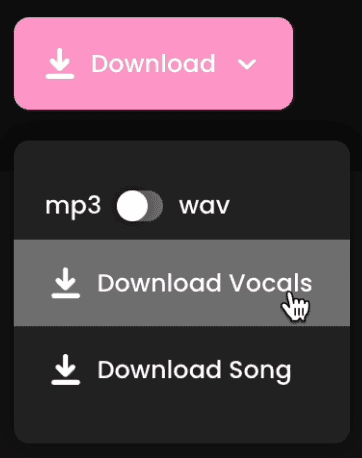Revoice Guide
Fadr
Aug 22, 2023
The Revoice page is a tool that allows you to change the voice of the singer in any song to a multitude of different voices from our library.
Welcome to the Revoice Guide. In this short guide, we’ll go over how to use Fadr's Revoice voice changer.
Tutorial
01
Upload Song
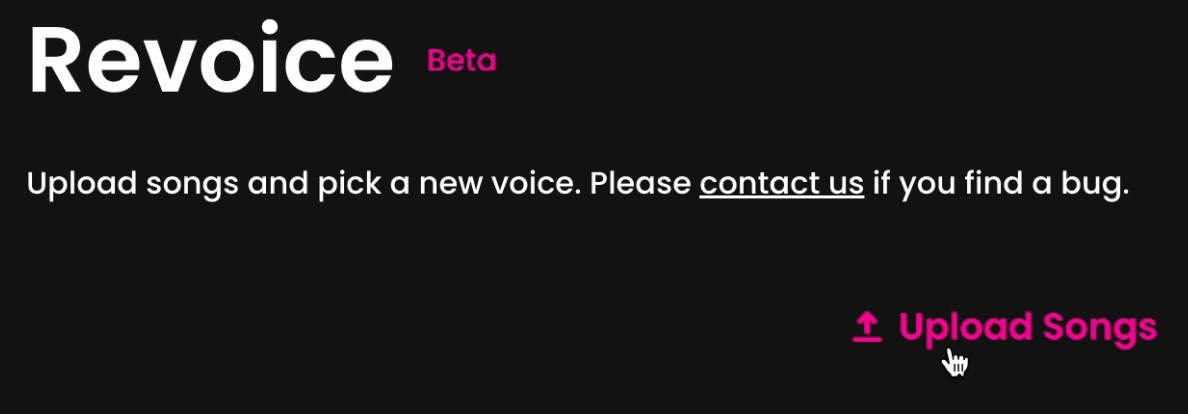 To upload a song to use in Revoice, simply click the “Upload songs” button. You can upload .wav, .mp3, .m4a, .aac, .aif, or .flac files smaller than 200mb each. Alternatively, you can choose a song from your already uploaded songs: In the “My Songs” section (below the Revoice widget), click the name of the song you want to Revoice.
To upload a song to use in Revoice, simply click the “Upload songs” button. You can upload .wav, .mp3, .m4a, .aac, .aif, or .flac files smaller than 200mb each. Alternatively, you can choose a song from your already uploaded songs: In the “My Songs” section (below the Revoice widget), click the name of the song you want to Revoice.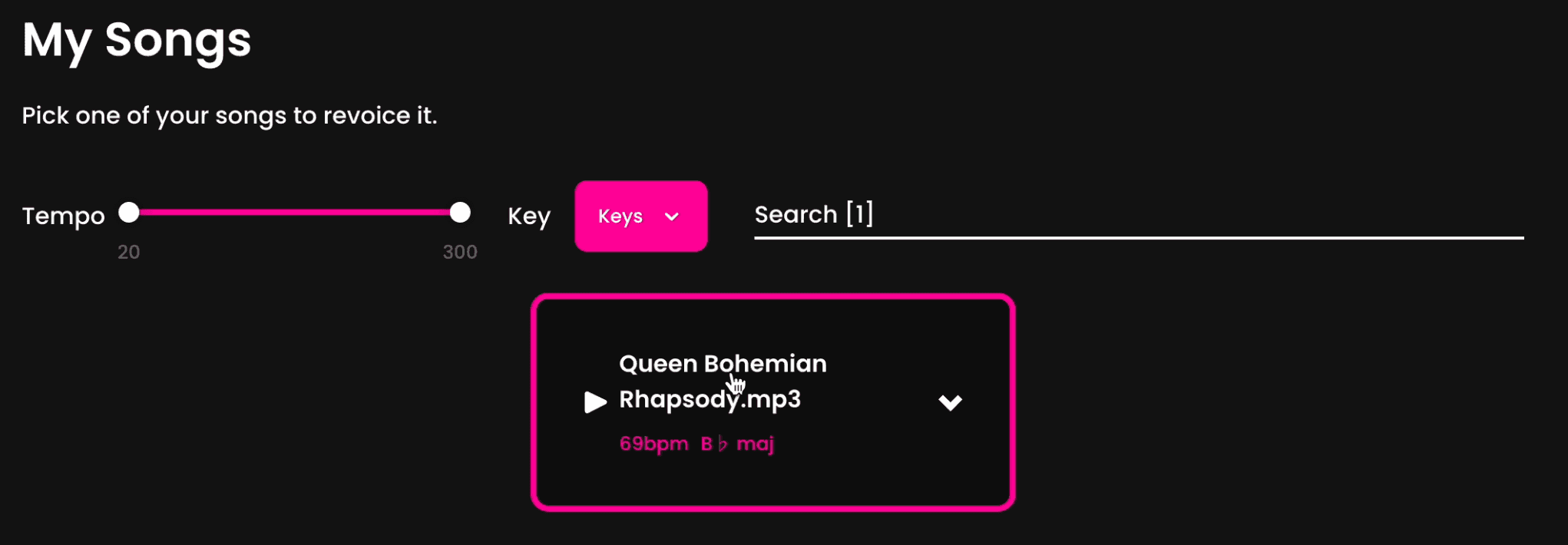
02
Choose a new voice
To swap the voice in your uploaded song, click the “Swap voice” button of the song you want to change. Then, select whether you uploaded the full song or just the vocals (This can increase the quality of the result depending on the source mp3). Finally, use the “Choose a voice” menu to choose a new voice, and click the “Start” button with the mic icon next to it to start the Revoice Fadr AI.
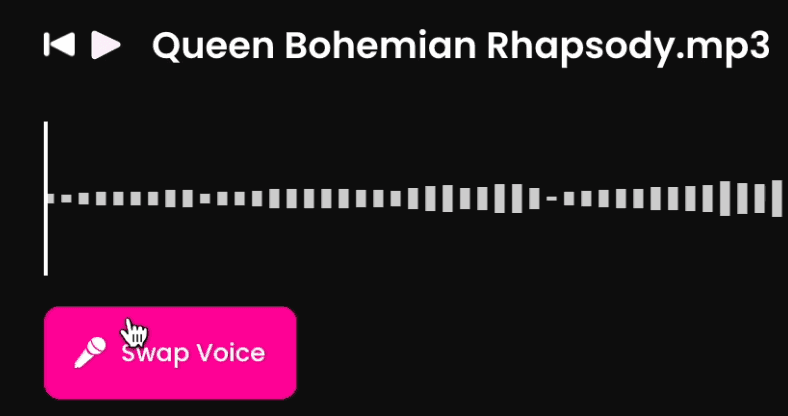
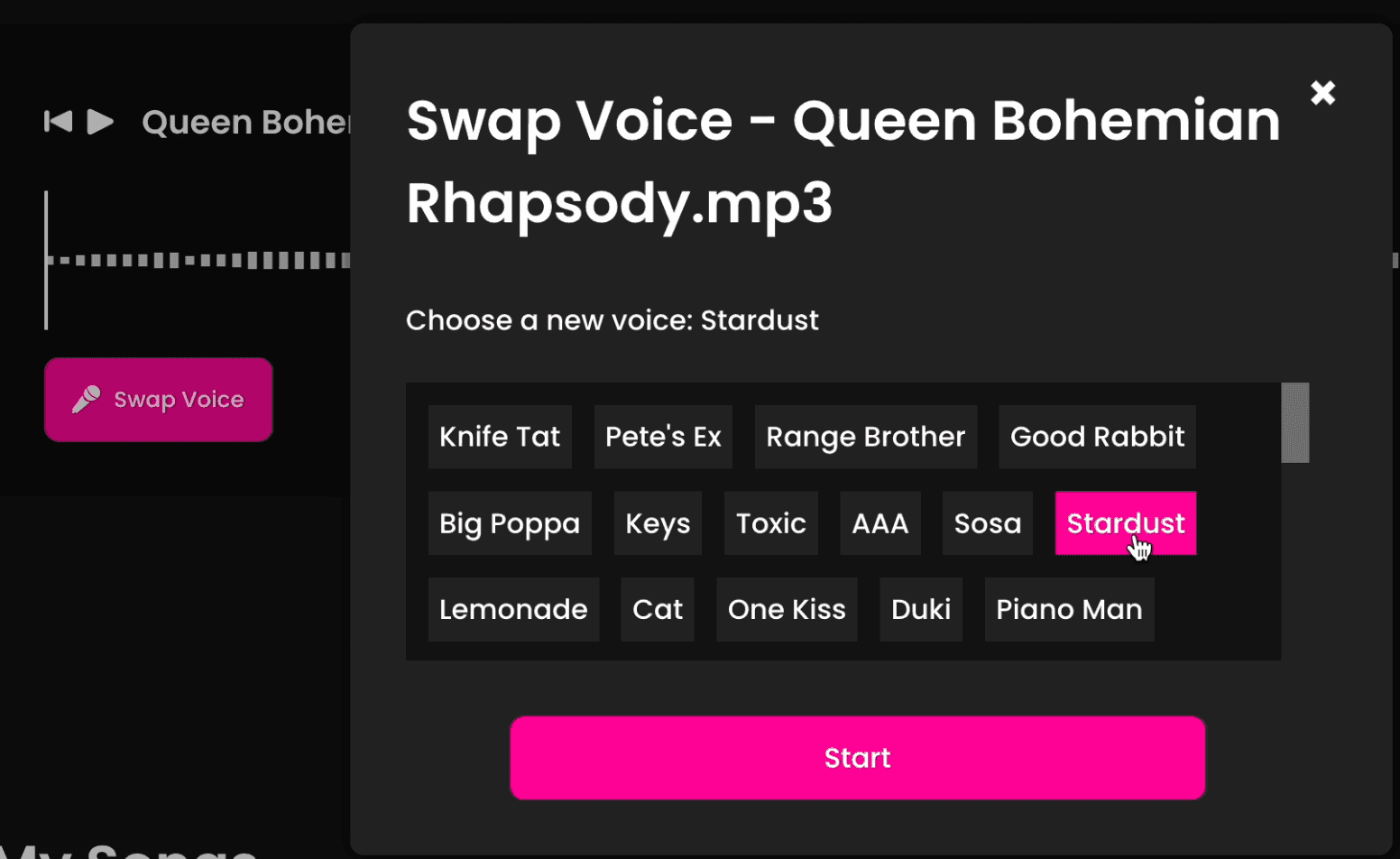
03
Get results
Once the Fadr AI has finished processing, you can play the result back by clicking the play button to the left of the song name.

04
Download results
Click the “download” button to view the download options. When you download a revoice, you can choose whether you want just the vocals or the full song, and if you want high quality MP3s or lossless WAV files. The difference between MP3 and WAV is nearly indistinguishable, so go with MP3 unless you need the last bit of quality.