SynthGPT Plugin Guide
Fadr
Jan 18, 2024
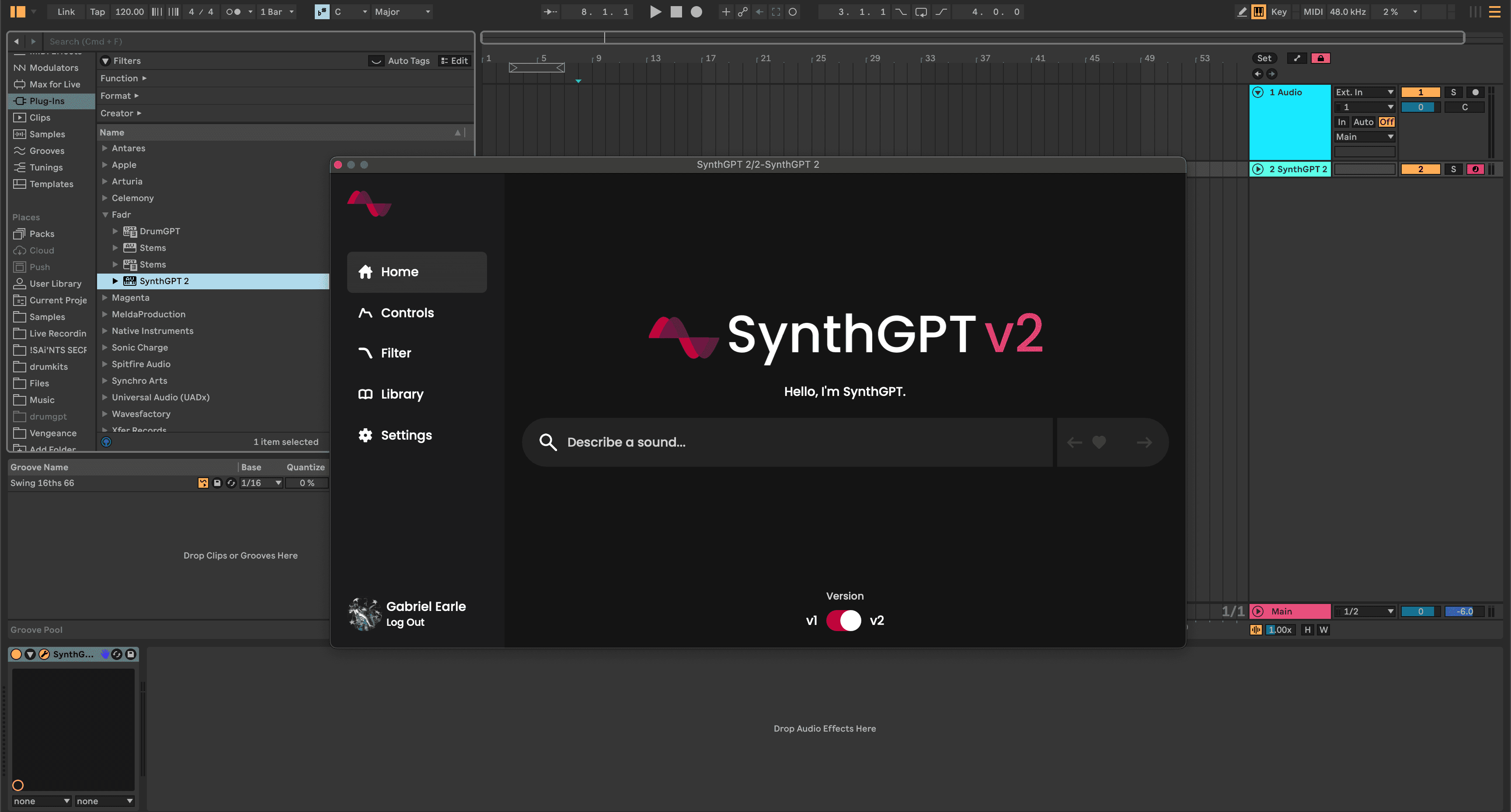
Welcome to the SynthGPT Plugin Guide. This guide goes over all of the info you need to download, install, and use the SynthGPT plugin. If you're new to the SynthGPT plugin and looking for help, this is a great place to start.
The SynthGPT plugin allows you to create any instrument you can imagine with text inside of your DAW. Learn more about SynthGPT.
The SynthGPT plugin is currently available for Fadr Plus subscribers. Learn more about Fadr Plus.
Tutorial
01
How to Download the SynthGPT Plugin
Download the SynthGPT plugin from the plugin tab on your account page. You will need to choose the right format for your operating system and DAW. For Windows, VST3 should work across all major DAWs and programs. For Mac, some DAWs support VST3 and Audio Units (AU), while other DAWs support only one or the other. Your DAW's website will likely explain the best choice for you.
02
How to Install SynthGPT
Mac
On Mac, simply run the downloaded (VST3 or AU) installer and the installation will be handled for you. Once installed, if the plugin does not appear immediately, try scanning for new plugins in your DAW's settings menu.
Windows
On Windows, add the .vst3 (VST3) file to your DAW (this process varies across different DAWs). For most DAWs, you will simply need to copy and paste SynthGPT into the right folder on your computer. The most common folder DAWs look at for VST3s is C:/Program Files/Common Files/VST3.
Your DAW will likely scan for new plugins when it opens. If not, try scanning for new plugins in your DAW's settings menu.
03
How to Create Sounds with SynthGPT
Load SynthGPT onto a track and open it. You will start on the Home page, where you create new sounds. Select the text input, describe a sound with words, and then press enter (return). Your text prompt will be sent to Fadr, where we will run our AI engine to create a matching instrument.
Once it's done loading, your instrument is ready to play. Keep in mind, SynthGPT creates the sound with AI, but it still leaves the composition and performance to you. Run MIDI information through it via your DAW like any other virtual instrument to play your sound.
04
How to Fine Tune Sounds in SynthGPT
You can use the right arrow to generate an unlimited number of new, unique sounds based on your prompt, until you find one you love. Once you find a sound you like, there's many ways to fine tune it inside SynthGPT.
First, you can modify your prompt. Adding more specific information to your prompt is a great way to tailor your sound. For example, switching from "piano" to something like "dark intimate felted piano" will allow you to have much greater control over the result. In our opinion, changing your prompt is the most powerful way to fine tune SynthGPT sounds.
You can also use the Controls and Filter pages to fine tune your sound. On the Controls page, you can control the ADSR envelope for the sound with a helpful visualization. On the Filter page, you can choose a High Pass, Low Pass, Band Pass, or Notch filter, each with either a 12db/oct or 24db/oct slope.
Feedback
Thank you for being a part of Fadr and for using SynthGPT. We're hard at work improving SynthGPT, and excited to share new features very soon. Please continue to make us aware of any feedback you have SynthGPT via our contact form (https://fadr.com/contact), which we monitor every day.
We can't wait to hear what you make.