SynthGPT Plugin Docs
Gabe
Mar 26, 2025
Welcome to the SynthGPT Plugin Docs. This page explains all of the features and controls of the SynthGPT plugin by Fadr in detail.
If you're looking for a quick guide, you can start with the SynthGPT Plugin Guide. This page is about the SynthGPT plugin. SynthGPT can also be used online and on the mobile app.
How SynthGPT Works
The SynthGPT plugin is an audio plugin that allows you to create instruments using words and play them in your DAW/program of choice. You can learn how to download, install, and log in to the SynthGPT plugin in the SynthGPT Plugin Guide.
In SynthGPT, you create instruments by describing sounds with your words. When you press Enter, your prompt is sent to Fadr's AI engine, where your instrument is created and sent back to your plugin. Then, you can create infinite variations of your sound, either with the same prompt, or by changing your words based on what you hear. Once you have a sound you love, you can fine tune it with an ADSR envelope and 4 types of filters.
Creating Instruments
You create new instruments in SynthGPT on the Home Page. Click on the text box that says "describe a sound" and type in anything you'd like. When you press Enter, the Fadr AI engine will be sent your prompt and begin creating your sound. You will see a loading indicator, and after a few seconds, your sound will be ready.
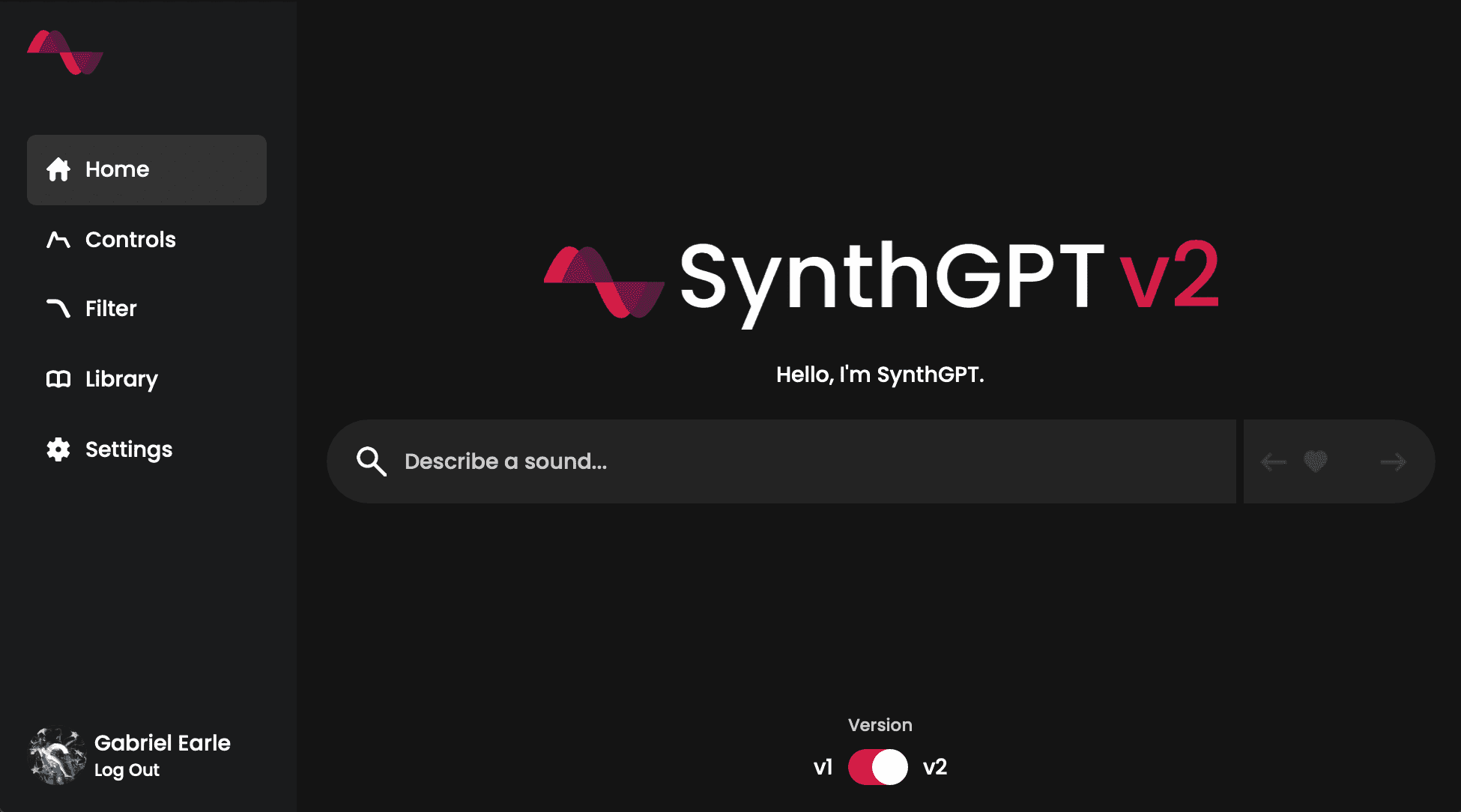
Prompting
Designing a great prompt gives you powerful and detailed control over the sound of SynthGPT. More detail unlocks more interesting, nuanced sounds. By using carefully selected adjectives, you guide SynthGPT to explore a richer sonic palette.
SynthGPT excels at interpreting each word literally. For instance, "heavy distorted mean electric guitar" communicates exactly what you want, whereas a syntax heavy prompt like "a guitar with all of the amp knobs turned up" is less effective. Some instruments can be played multiple ways. For example, for a violin, specify whether you'd like it bowed or plucked.
Avoid using copyrighted terms such as song names, album titles, or artist names. Instead, stick to literal language. SynthGPT understands most English descriptors and can grasp referential cues—like genre names—so long as you focus on their direct meanings.
Each time you use the same prompt, you'll get a slightly different sound, however they'll be very similar. If you'd like to change the sound more, the most effective strategy is to add and tweak adjectives (bright, dark, etc.) lets you explore a vast range of sonic variations.
Prompt Controls
On the bottom of the Home Page, you'll find a button called "Controls". Click on it to open the Prompt Controls menu. These controls allow you to further customize the behavior of the SynthGPT engine as it creates new sounds.
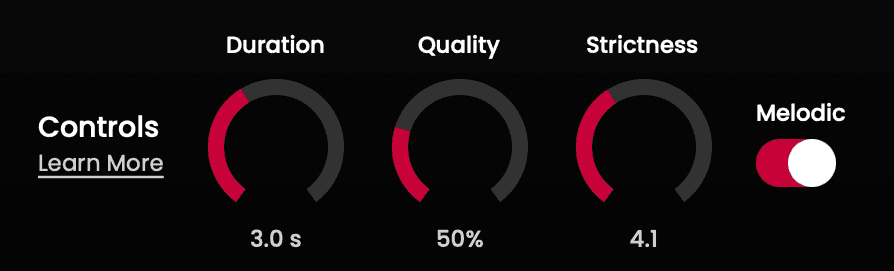
Duration
The duration control allows you to specify the length of the sounds that SynthGPT creates. The duration control can also affect the nature of the sound, since the engine attempts to make the sound naturally fill the duration. Shorter durations will generate more quickly and longer durations will take longer to generate.
Quality
The quality control allows you to specify the amount of computation that is used by the SynthGPT engine to create your sound. Experimenting with the quality control is the best way to understand its effect on the created sounds. At very low values you can expect unusual sounds. Lower quality values will generate very quickly and higher values will take longer.
Strictness
The strictness control allows you to specify how precisely the SynthGPT engine sticks to your text prompt. Experimenting with the strictness control is the best way to understand its effect on the instruments it creates. At very low values you can expect unusual sounds. The strictness value will not affect creation time.
Melodic
The melodic control allows you to force SynthGPT to create melodic oneshots that are in tune. By turning it off, you can open SynthGPT up to creating different sounds such as percussion, sound effects, sequences, and loops.
Variations
SynthGPT can generate an infinite number of unique variations for any prompt. Once the first sound has been created, use the arrow buttons next to the text input to start creating variations. You can also change the prompt controls while iterating to experiment with different settings for the same prompt.
Shaping Your Sound (ADSR Envelope)
This section explains the Envelope Page and its components for sound shaping.
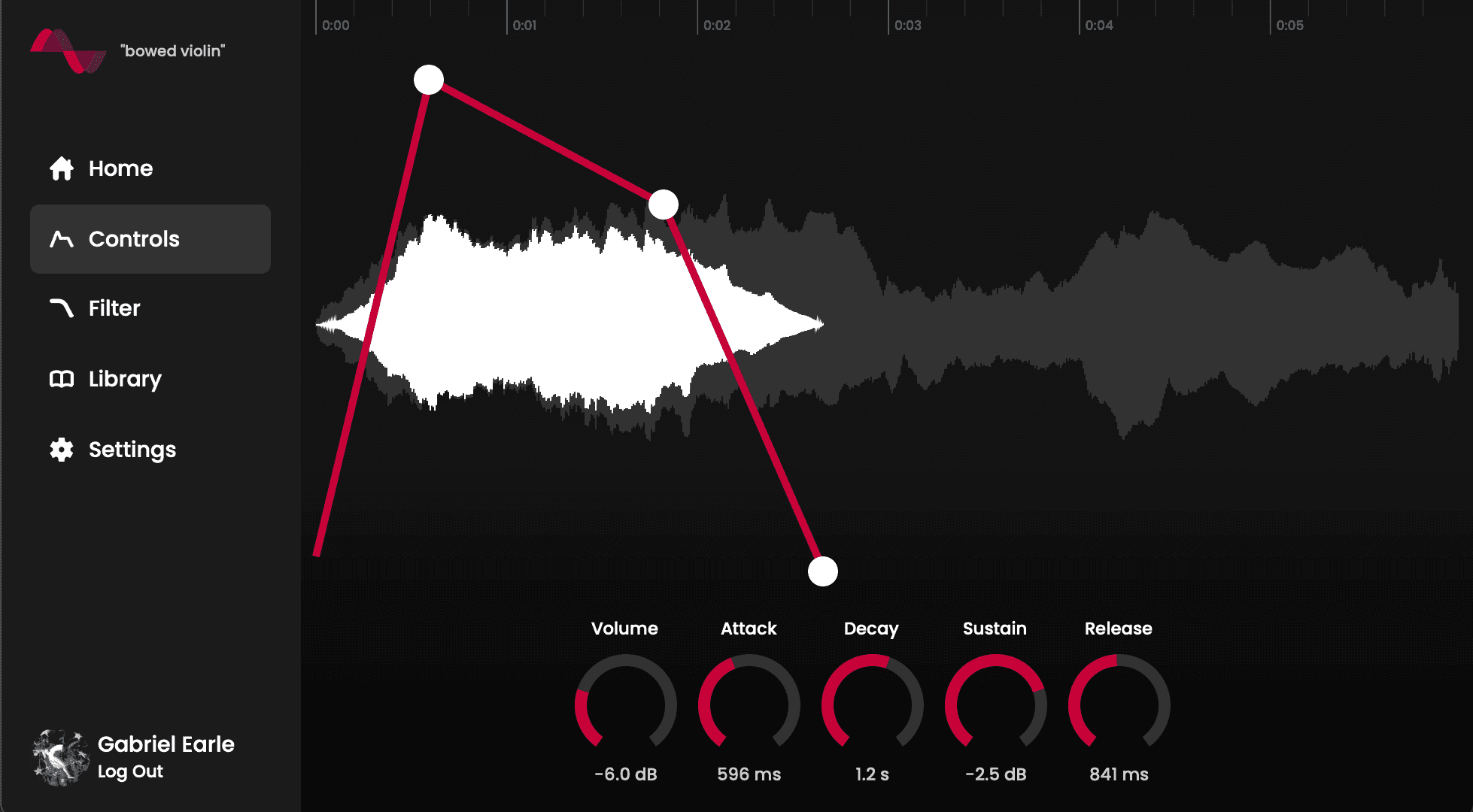
Waveform Drawing:
A waveform is displayed with shading to illustrate how the ADSR envelope modifies its shape.
Interactive ADSR Envelope Control:
An overlay of the ADSR envelope on the waveform uses draggable control points. The control points share the same time scale as the waveform, and the release phase is assumed to start immediately after decay (an approximation due to variable note lengths).
Control Knobs:
There are dedicated knobs for adjusting volume, attack, decay, sustain, and release.
Timeline Display:
A timeline across the top shows the time scale of the waveform and the ADSR envelope.
Filtering Your Sound
This section outlines the components used to control four types of built-in filters and visualize the synth’s frequency response:
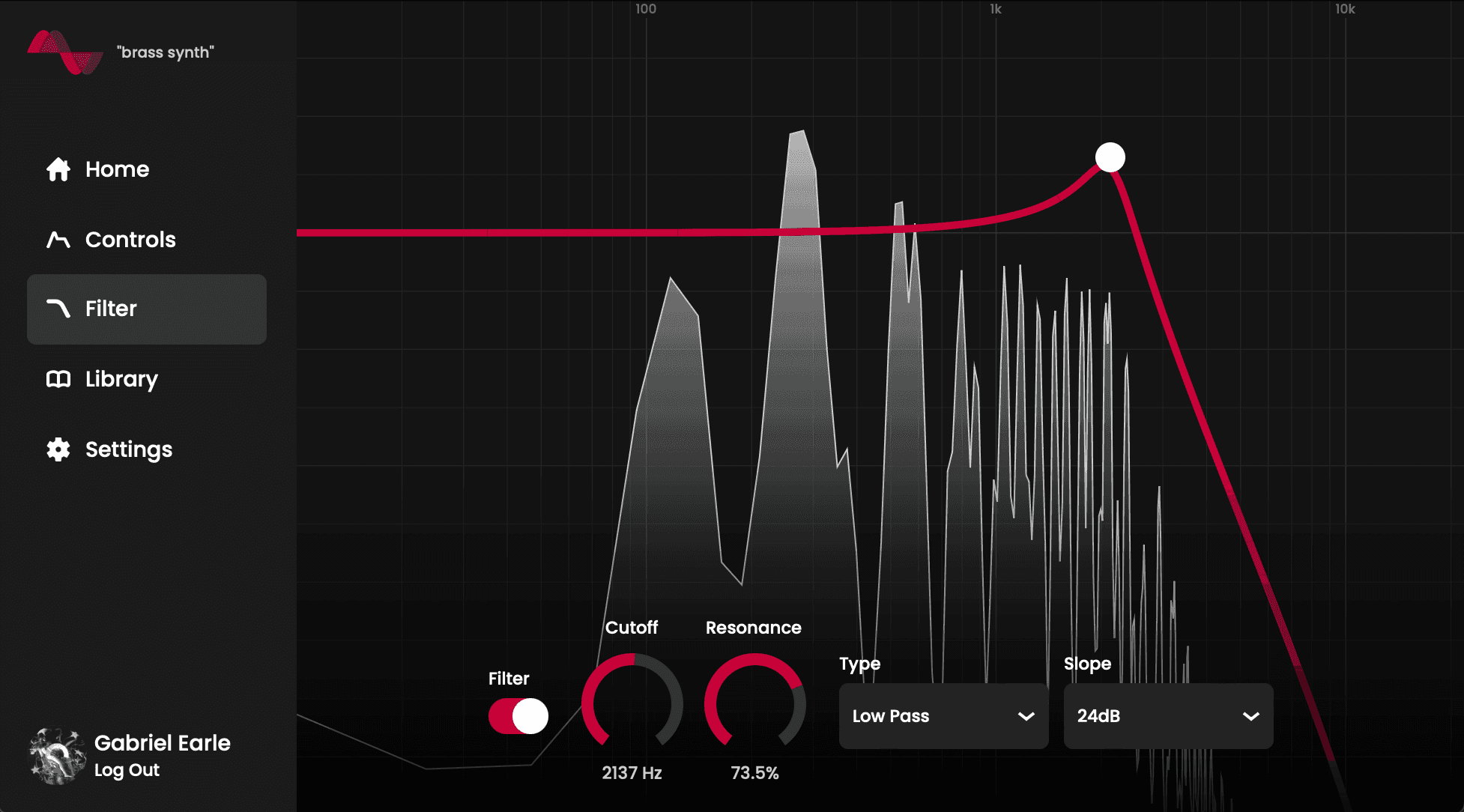
Spectrograph:
A real-time spectrograph displays the synth’s frequency response as it changes, giving you immediate visual feedback.
Grid Background:
The background grid features a logarithmic frequency scale with vertical markers from 20Hz up to 20,000 Hz, along with a decibel scale marked in 6 dB increments horizontally.
Filter Response Curve:
The curve plots frequency response magnitudes across the spectrum. A draggable control point adjusts both cutoff frequency and resonance. The curve appears grayed out when the filter is turned off.
Manual Controls:
Controls along the bottom include:
- An on/off switch for the filter
- A frequency knob
- A resonance knob
- A filter type dropdown (options: low pass, high pass, notch, band pass)
- A slope dropdown (options: 12 dB/oct or 24 dB/oct)
This layout is designed to give you a clear, technical view of your filter settings and how they affect your sound.
Curating Your Library
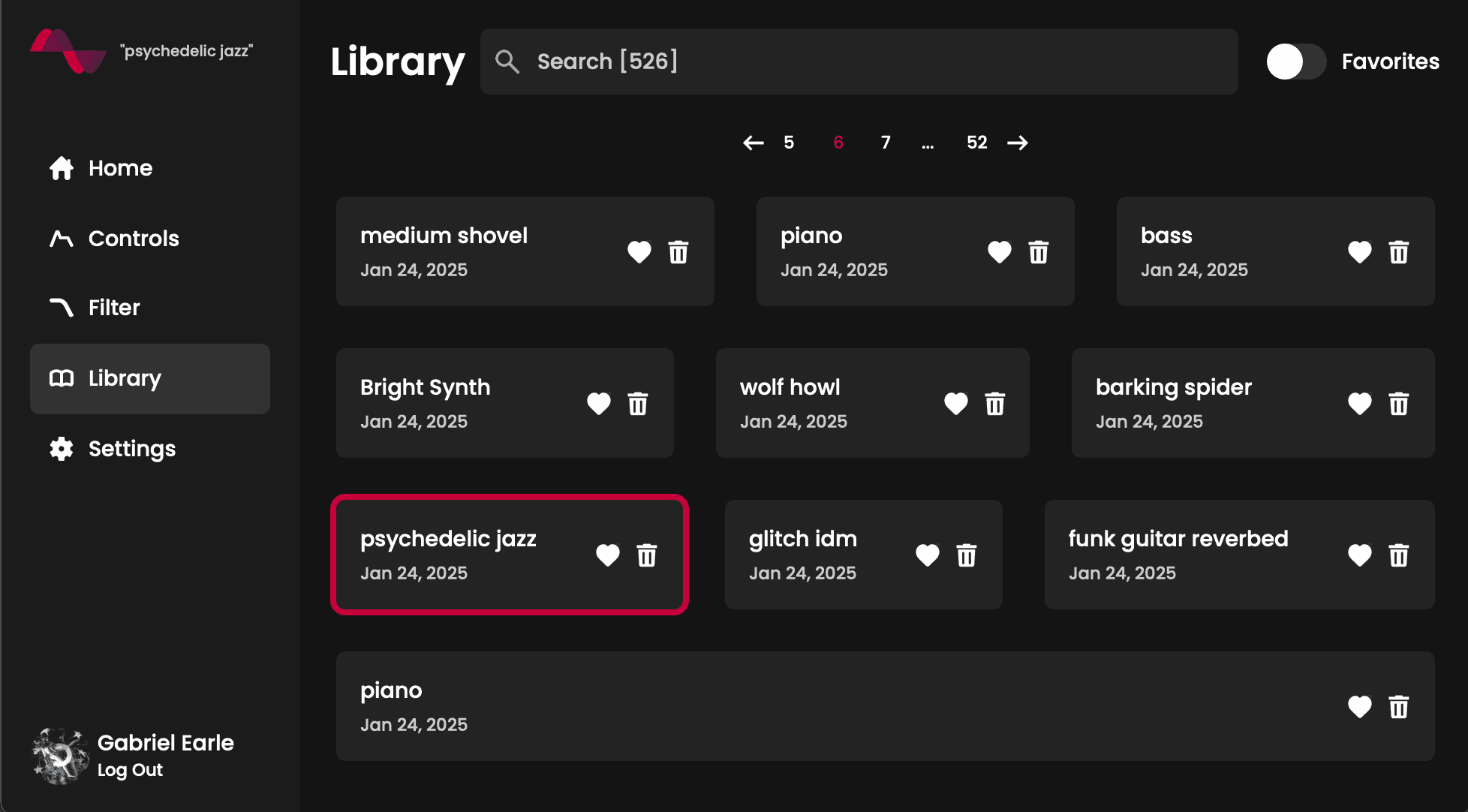 The Library page displays every sound you’ve created, organized with 10 sounds per page across multiple pages as needed. Each sound entry includes a heart icon to mark it as a favorite and a trash icon to delete it. Use the search bar to quickly locate specific sounds, or toggle the "Favorites" switch to view only your favorited items.
The Library page displays every sound you’ve created, organized with 10 sounds per page across multiple pages as needed. Each sound entry includes a heart icon to mark it as a favorite and a trash icon to delete it. Use the search bar to quickly locate specific sounds, or toggle the "Favorites" switch to view only your favorited items.